How Do I Add a Beneficiary to My PNB Net Banking Account? PNB Net Banking: Add an Inter Bank Beneficiary: One of the largest and most reputable banks in India is Punjab National Bank. You must first add a Beneficiary to your PNB Net Banking Account before you may send money from one PNB account to another or from one PNB to another bank.
PNB Net Banking
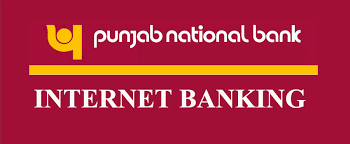
When you have all the beneficiary’s account details, adding a bank beneficiary in PNB Bank is a simple process that shouldn’t take more than 3–4 minutes. You are only able to transfer money via the NEFT, RTGS, or IMPS Services after adding a beneficiary in PNB Online. The process to add a new beneficiary to PNB Online will be walked you through step-by-step.
Instructions for Adding a Beneficiary in PNB Net Banking
PNB Online requires that your PNB net banking account be activated before you may add a bank beneficiary. Once your PNB Internet Banking account has been activated, you may follow the instructions below to add a beneficiary for interbank transfers (Inter-Bank Beneficiary) or an intra-bank beneficiary (Intra-Bank Beneficiary) of money.
How may a third party beneficiary be added in PNB Net Banking?
Third Party Beneficiary is a term used to describe a beneficiary of any bank other than PNB. Now let’s look at how to add a third party beneficiary in PNB Bank Online.
You can use the steps listed below to:
- Add NEFT beneficiary in PNB Net Banking
- Add IMPS beneficiary in PNB Net Banking
- Add RTGS beneficiary in PNB Net Banking
1) Use your User ID and Password to sign in to your PNB Net Banking account.
2) Select “Transactions” from the Top Menu, and then click “Manage Beneficiary” under “Beneficiary Management.”
3) Choose ‘Add Other Bank Payee’ from the Drop Down Menu and then click OK.
4) Complete the Beneficiary Information shown below:
- Name: Enter the Beneficiary’s Full Name as it appears in the Bank’s records.
For your personal convenience, provide a nickname. - Account Number: Enter the beneficiary’s bank account number from a third party.
- Confirm Account Number: Re-enter the Beneficiary’s bank account number.
- IFSC Code: Enter the beneficiary’s bank branch’s IFSC code.
- Address: Provide the Beneficiary’s Address here.
- Maximum Amount Permitted: The most money that may be given to the recipient each day.
- Maximum Transactions Per Day: The maximum number of transactions that may be made to the recipient per day.
5) Check the box next to “Terms and Conditions” and click the Continue button.
6) All of the information you supplied will be visible at this point. In case there are any errors, double-check the information, enter your transaction password, and press the Submit button.
Please take note that after clicking “Submit,” you will receive the following messages:
Success in adding the beneficiary.
- Request sent in and awaiting self-confirmation.
- To authenticate, please enter the One Time Password (OTP) issued to your registered cellphone.
7) Next, you must choose Beneficiary and then click Confirm to go on to the following step.
8) In order to transfer funds to the Beneficiary, enter the OTP that was sent to your registered mobile number in the last step and click Submit.
How do I create a beneficiary in PNB so that I may transfer money inside of my PNB account?
A beneficiary with a PNB account is referred to as a beneficiary within PNB. Now let’s look at how to add a beneficiary in PNB Bank so that money may be transferred within PNB.
1) Use your User ID and Password to access your PNB Net Banking account.
2) Click ‘Transactions’ from the Top Menu, then ‘Manage Beneficiary’ from the ‘Beneficiary Management’ section.
3) After that, choose ‘Add Within PNB Payee’ from the Drop Down Menu, and then click OK.
4) Complete the following Beneficiary Information:
- Nickname: Provide a reference nickname for the Beneficiary.
- Account Number: Key in the beneficiary’s PNB account number.
- Maximum Allowable Limit: The maximum sum that may be sent to the recipient each day.
- Maximum Transactions Per Day: The recipient may only receive a certain number of transactions per day.
5) Push the Continue button.
6) All of the information you supplied will be visible at this point. In case there are any errors, double-check the information, enter your transaction password, and press the Submit button.
Please take note that after clicking “Submit,” you will receive the following messages:
- Success in adding the beneficiary.
- Request sent in and awaiting self-confirmation.
- To authenticate, please enter the One Time Password (OTP) issued to your registered cellphone.
7) In order to move on to the following stage, where you must click Confirm, you must now click Confirm Your Beneficiary.
8) To complete the transaction, enter the OTP that was sent to your registered mobile number and click “Submit” to send the money to the Beneficiary.
I hope it’s now simple for you to create a new beneficiary in PNB Net Banking. You can comment below if you have any questions or concerns about the same.
In conclusion:
In PNB, being a beneficiary is a fairly simple process. Do not forget that the beneficiary must be activated in order to receive a transfer of cash.